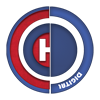|Mac Dynamic Wallpaper
“It is named the “Web” for good reason.”
David Foster Wallace
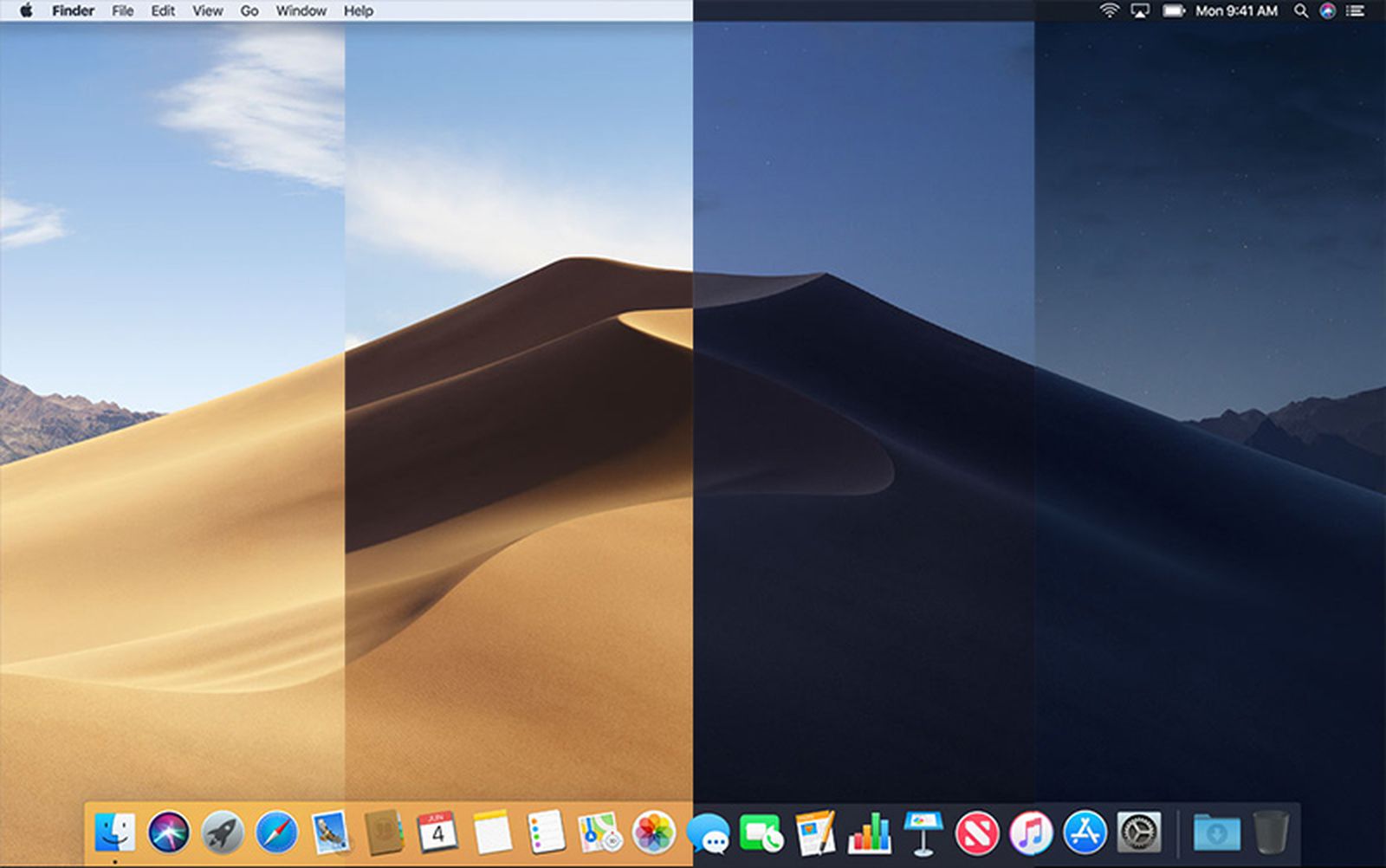
When ‘dynamic wallpaper’ arrived with macOS Mojave it was a gimmick but a nice one. In reality it was showcasing what Apple could do with its new ‘high efficency image file format’ (HEIF – file extension HEIC). The format is still covered with many patents, so it’s uptake beyond the macOS universerse has been slow. It is a container format for storing individual digital images and image sequences. Being a container, the media contained inside a .heic file can have other metadata associated with it, allowing the operating system to be instructed how to display the media e.g which image to display based on the time of day or postion of the sun in the locality the file is being viewed. With Apple adopting this format in 2017 (the format was originally developed by the Moving Pictures Expert Group (MPEG)) it allowed them to create ‘Dynamic Wallpaper’.
I have had fun with dynamic wallpaper and do find it uselful, if simply to help break up the monotony of the my digital workspace. A whole community has grown up around dynamic wallpaper with many apps available on Windows to create the same effect. Historically in the midsts of time I use to spend a lot of time skinning my operating system (possibly to fantasise I was an undergroud hacker, who knows). Either way trying to make the skins work as the updates came in was not a productive use of my time. However the trend over the last 10 years to allow improved customistaion of your digital desktops by the operating systems is to be welcomed. With the advent of the pandemic and hybrid working still a significant social trend, being able to arrange our digital workspaces (as we would do our physical home or work office space) is important. Not only to be industrious but for our own wellbeing. I am now getting off topic, dynamic destops are not a public health intiative, just a bit of fun.
Location of Dynamic Desktop Wallpaper
If you navigate to:
System Preferences > Desktop & Screen Saver

Desktop & Screensaver Preferences dialogue box .
or right click on your desktop and choose; –
Change Desktop Background
then you have the option to select Dynamic in the dialogue window that appers. The Apple .heic files that supply the options are in a folder called Desktop Pictures, which is in the Library folder.
/Library/Desktop Pictures
If you open one of them in ‘Preview’ by doiuble clicking on it, then the 16 pictures within it are clearly visible. If you select “Tools > Show Inspector” then some metadata is visible but not much. Simply changing the pictures to your own and resaving does not create a new dynamic destop wallpaper file. To really understand the format you need to do some simple ‘hacking’ of the heic file using the X-Code playground. There is an excellent article (reference 1) written by Mattt on nshipster.com on this very topic. Then reference 2 links to a open source GITHUB page that gives you access to some Swift code that allows you to make your own dynamic wallpaper from the terminal window. Thankfully for us mortals we don’t need to get our hands dirty but if you are a developer, it’s worth having a go to reverse engineer your own app to create dynamic wallpaper.
Creating your own Dynamic Wallpaper
Before using one of the methods below you will need to create the pictures themselves that will make up the dynamic wallpapers. I use Adobe Photoshop. The images can be any size but must all be the same size. They can be saved individually in .jpeg. .png or .tiff format. I have dual screens that are ultrawide, which means a less popular image resolution, Apple use .tiff images (8 bit RGB) at a resolution of 5120 x 2880 @ 72 pixels/inch. Ideally you need 24 if you want to change the wallpaper every hour or based on solar postion but you could have 2 and have a dynamic wallpaper that changes depending on light or dark mode. Having less than 24 images is not a problem, the frequency of change will be less. I have highlighted the most common methods used to make dynamic wallpaper below. I use Dynaper as it is very easy.
Dynamic Wallpaper Club
This was originally launched with macOS Mojave. You can browse, download, create and share dynamic wallpapers. Have a look at the instructions on how to install their dynamic wallpapers, the link can be found here.
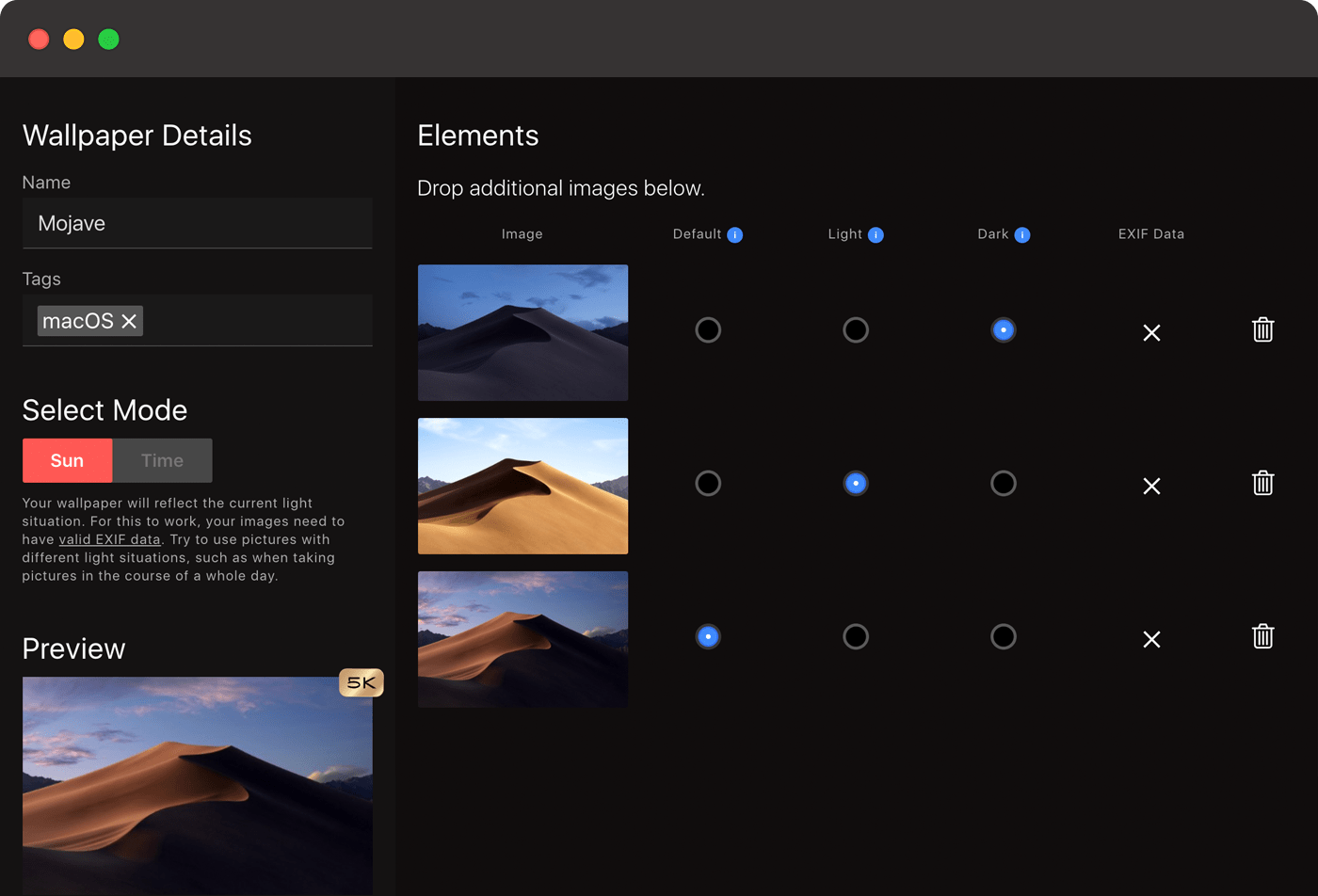
The dynamic wallpaper club’s generator page allows you to easily create your own that changes either based on solar postion or the time of day
It’s a great place to start, espically if you want to download some premade wallpapers.
24 Hour Wallpaper
This is a website and an app, available in the Apple store. it doesn’t allow you to create your own but the website has free wallpapers to download and the app has over 90+ dynamic wallpapers.
Dynaper for Mac
This is an app that can be download from the Apple store. It’s an in-app purchase and at the time of writing for all the functionality cost £17.99. However individual functions can be bought for lesser amounts e.g. to make light and dark dynamic wallpapers, the functionality costs £3.99. It can be used for free but the resulting .heic file has a watermark applied to most of the images.
These are a few of the methods of creating or accesing dynamic wallpapers for your mac. I have made available my two .heic files below that I use on a regular basis. Enjoy but don’t get sucked into a rabbit hole.